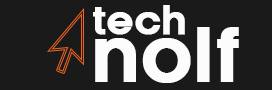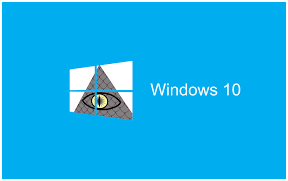Space you need
Microsoft says you need 16 GB of free space to install Windows 10 on a PC or tablet, and 20 GB for its phone version. If you’re upgrading from Windows 7 or 8, however, it will take up around 12GB.
If you’re just installing the operating system onto a blank drive, that doesn’t include any files you already have on the machine, then the minimum is pretty low: Basically just enough room to get your device up and running.
Having programs and documents
But if you want to save some documents and programs too, including your settings and apps, be aware that all of these add up quickly. It shouldn’t matter if they’re installed on your C Drive (which holds Windows) or other storage drives, but it’s worth noting that the process of recycling your PC will delete everything from those drives.
An additional complication is that Windows 10 tries to put as much as possible on a disk by itself, meaning files may end up scattered across multiple storage devices.
Upgrading window
This is an important caveat if you plan to downgrade to Windows 7 or 8 at any point after installing Windows 10, it’ll be hard for you to roll back the system if all the old files are on different drives and therefore can’t easily be accessed together. But even if you don’t plan on going back, we’d recommend not letting yourself get too dependent on the way Windows stores things.
When need more than 16GB?
Right now, you probably don’t need more than 16GB running Windows 10. But as the system evolves and upgrades become available, it may start to fill that space up. The exact amount of free space needed will depend on how much stuff games, apps you install. And since Microsoft is making Windows 10 a service which gets upgraded over time, the size needed could change dramatically over a few years.
For Windows 7 and 8
For people who have been using Windows 7 or 8 for a while, those versions of the operating system used around 19GB of hard drive space with all updates installed, according to Microsoft’s own measurements. There were also lots of little files scattered across your PC taking up around 3-4GB otherwise.
Checking current properties.
If you want to get a rough idea of the total amount of data Windows 10 will take up, here are some things worth considering:
- The system files, updates and apps are just part of the story.
- Apart from your personal files, there are other files that basically act as glue for different parts of Windows, helping it work smoothly together. These are called “System Files”, which can be found in various folders across your hard drive including C:\Windows\System32.
You might remember that Windows 10 (now known as the “Creators Update”) was released to the public in late April. The new version of Microsoft’s operating system is supposed to be faster and lighter than ever.
Read More: How To Change Password On Chromebook? Here Are Some Interesting Facts
For example
If you’re upgrading from an older version of Windows and already had a couple gigabytes on your disk taken by previous installations, or if your drive is small and you want to make sure it will still have enough room for some games and photos, we’ll answer this question for you.
Different editions of Window 10
We tested different editions of Windows 10 Home, Pro and Education on various types of hardware: Desktop PCs with conventional hard disks (HDDs) and solid-state drives (SSDs), as well as laptops with HDD, SSD or hybrid storage. We also looked at the 32-bit and 64-bit versions of Windows 10 Pro to see what the difference is in terms of space used.
Solution
The solution for this problem is two-fold:
- Remove installations files on the C drive using Disk Cleanup.
- Upgrade to Windows 10 with low disk space by removing unused applications and/or moving some installed programs into external storage.
The laptop already has a drive which can be used for storing personal data, documents, photos etc.
- Windows Update require some extra free space when updating the system. Many updates take up to 1 gigabyte (GB) or more of additional memory. So in total you should make sure you have at least 3 GB available on your laptop.
- You can also use an external hard drive or a USB flash drive for storage.
- Microsoft recommends that you have at least 16 GB of free space on your primary hard disk so the system functions properly and to update Windows smoothly.
How to fix it?
To get rid of this problem, we need to disable hibernation on our computer. It was created by Windows 10 to allow quick return to normal work after restarting the system or putting it into sleep mode (hibernation). The “hiberfil.sys” file is used by Windows 10 to save information about the state in which the PC was before going into hibernation mode. After disabling hibernate mode, we will be able to get more free disk space, but our computer will not be able to go into hibernation mode.
How to disable the functions?
To disable the function of hibernate in Windows 10, proceed as follows:
- Click on Start , then click on the “Settings” option
- The system settings window opens
- Click System
- On the left-hand side, please find and click on “Power & Sleep”.
- On the right-hand side you can see all available options for controlling sleep mode as well as a description of their functions.
- In order to disable hibernation, please move your cursor onto “Additional Power Settings”, which opens a new menu from where you need to select “Change Plan Settings” from “High Performance” and click on the “Change Advanced Power Settings” option.
- In order to disable hibernation, please move your cursor onto “Shutdown settings “, then into Turn off hard disk after, where you need to select Never.