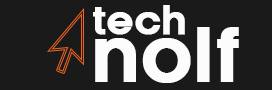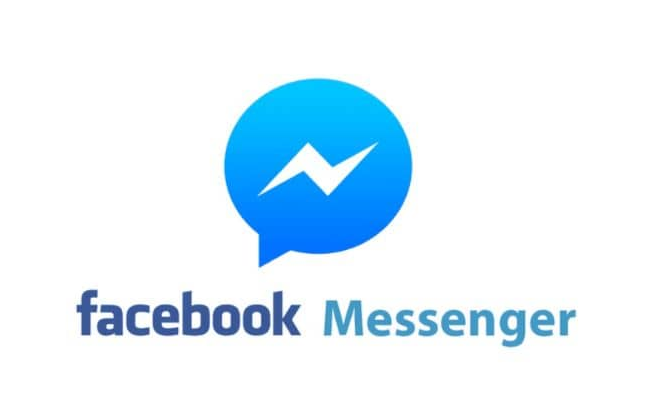Worldwide, Facebook Messenger is the second most famous chat application. No wonder mommies and even grannies are on Facebook Messenger. That’s why it is obvious to have more than 1.3 billion active users on Facebook.
Facebook Messenger is popular for its audio, video, text, stickers, and file sharing features. With its ongoing popularity, hackers also look for ways to know how to hack the messenger account of the user. So, use the two-Factor authentication, and create a strong password for your account. Since Facebook Messenger has great features available, it is impossible to cover everything in this article.
That’s why we have covered the list of the best 10 Facebook Messenger Tips and Tricks for Android Mobile in this article.
List of 10 Facebook Messenger Tips and tricks for Android Mobile
Facebook Messenger is full of services. But many users are not aware of its available features. You can now use the Facebook Messenger application to send or receive money, play interesting games ( such as ludo, chess), send voice messages, etc.
Also, for the users who want to have a secret conversation with a message disappearing feature, there is no need to go for Snapchat. Facebook Messenger offers you to have a secret conversation. Only you need is to do is turn on the secret conversation services. Facebook Messenger usually releases tips and tricks for its users. This article covers the 10 Facebook Messenger tips and tricks for Android Mobile.
Send/Receive Money through Facebook Messenger
The social media platform, which is popular for its messaging feature, the Facebook Messenger application, now offers money transaction features.
You don’t need to leave Facebook Messenger’s chatbox while having a needed conversation with your friends to transfer the money. It is easy to transfer money through a Facebook Messenger account to your friends. Messenger is like a mini mobile banking application.
- Open the Facebook Messenger application.
- Select the person’s profile to whom you want to send the money.
- In the button left part of the corner, there is the 4-dot menu. Tap on it.
- Select the payment option.
Before transferring money to your friends, you have to enter some details, such as your address and PIN. Transfer money through Facebook messenger without any confusion.
Secret chat
Facebook understands that sometimes users want to share some sensitive information with their friends. So, it wants to provide all the services on its platform. That’s why it offers the Secret conversation, which encrypts the messages. The messenger user can share the sensitive chat conversation with their friends using secret chat. You can also set the timer in that message, and after the time gets complete, the message will disappear.
But to use the Secret Chat feature of Facebook Messenger on Android mobile, you have to sacrifice some big things. Because while you use the secret chat services, the fun features such as payments, group messages, voice calls, and video calls will be disabled.
Tips to enable secret chat
- Go to the messenger application.
- Choose the conversation.
- Click on the “i” icon.
- Now, click on “Go to the secret conversation.”
The secret conversation will not automatically turn on because it disables some interesting features of the Messenger application.
Create a Room
To compete with the group video call services like Microsoft Teams and Zoom, Facebook has launched the Messenger room feature. The messenger user can create a room and send the room link to their friends. People in the room can share their screens, watch videos together, and play games remotely.
Add Effects and Backgrounds
Another Facebook Messenger tip and trick for Android is effects and background. To make the video call interesting in Messenger, you can now add the background with some effects. You can enhance the skin tone can add the effects during a video call. Those who want to do prank calls can add background photos or videos and scare their friends. It will be fun.
Steps to add effects and backgrounds
- Open the chat conversation and make a video call.
- At the bottom of the screen, there is an effect button. Click on it.
- If you want to use an effect during the call, tap on the Effects button. And if you prefer to go with Background, select the option “Background.”
For background: You can choose the default background of the Facebook Messenger app. But if you prefer to use a different image or video for your background, you have to click on the image icon and choose the media(video or photos) you wish to set on the background.
Customize your chat
The default theme and emoji of the messenger application can make you feel bored. Change the theme, nickname, and emoji for the particular person’s chat conversation.
Steps
- Go to the Messenger application and search for the person’s name you want to change the theme and emoji.
- Open the conversation box and click on the circle with “i” on it.
- Click on the “Emoji” button. Now, you can see a variety of emojis on your screen. Select the one.
Similarly, if you want to change the blue theme of the chat, you can click on the “Theme” option and choose according to your demand.
Everyone has given a different name to their friends in the physical world. So why not use the name in our chatbox. Facebook messenger app has come with the feature that allows the user to change the official name and put the nickname of their friends. The steps to change the theme and nickname are almost the same, but instead of clicking on the “Theme” option, tap on the “Nickname” and type the nickname. At last, select the option “Set.”
Share the location
Imagine your friend wants to come to your home, but they don’t know your address. It might be confusing and time-consuming if you try to explain them over the phone call.
Why not just send your location to them with the Facebook Messenger application? It sounds good. Right? Sharing the location is another tip and trick offered by the Messenger app for Android phones.
- Select the conversation with a friend on the Messenger app and click on the four dots menu at the bottom of the screen.
- Select “Location” and allow location access.
- Now, start sharing your live real-time location for 60 minutes.
Mute, Block, and Ignore Message
If someone irritates you by sending random messages, you can ignore their messages in Messenger using the “Ignore” function. But if the strangers and enemies sit on your nerves, you can directly block them through Facebook messenger. It is possible to block the person only on the Facebook account and only on the Messenger account.
If you block the person from your Facebook account, they won’t be able to see your Facebook post, but if you block them on Messenger, the blocked person can’t send you the messages.
Steps to block on Messenger account
- Open the conversation and click on the “i” icon at the top of the screen.
- Select the “Block” option.
- Choose your “Block Type.”
To ignore that message, follow until step 2, and after that, click on the “ignore the message” option.
Note: You can unignore and unblock the person anytime you want.
But if the sender is your family/friends, it might not be appropriate to ignore or block them. Instead, you can mute the conversation with them. When we are in the family group, often some members gossip and that notification may irritate you. So, muting the conversation will solve your problem. To mute the conversation of a particular person:
- Open the chatbox with them and click on the “i” icon, which is at the top of the screen of the chatbox.
- After that, tap on “Mute Notification” and choose any options from the screen to Mute this Chat?
- You can choose the time limit (minimum of 15 minutes and maximum of 24 hours) to mute the conversation. At last, press OK.
Turn on Dark Mode
When you turn on dark mode on the messenger application, it becomes easier for your eyes to chat. The bright screen of your phone’s white light at night may affect your eye. So, turn on the dark mode and get rid of this problem. It will also save your device’s battery. Apart from that, dark mode will make your Facebook messenger app cooler.
- Open the Facebook messenger app.
- Click on the profile picture on the top left side.
- Click on Dark mode.
- Select the “On” option. You can turn on/off the dark mode.
Search in conversation
To find some important messages from old conversations can be a hectic process. But here, we will discuss amazing tips and tricks for Android mobile to search messages in the conversation. Whether to find the date of birth or the Netflix login code, using the traditional way of scrolling the chat conversation is intricate. Use the Facebook messenger feature “Search in conversation” for easy search.
- Click on the conversation where you want to search for a message.
- Tap on the “i” icon
- Select “Search in conversation.”
- Type the word you want to search.
- Lastly, click on the “Search” button.
React and reply to the messages
It is possible to react and reply to messages in the Messenger app. Without typing a long message, you can tell your friends what you feel.
Tap and hold the message thread for some time. It will lead you to a series of reactions. Choose the one that suits that situation and make your conversation engaging.
To reply to the messages.
- Select the conversation,
- After a long press and hold on to the message, an arrow will appear in the far right of the series of reactions. Tap on it.
- Type your message and send the reply.
Conclusion
Besides these amazing 10 tips and tricks of Facebook messenger for Android mobile, you can add a story, create a poll, play games, send voice messages, send stickers, GIFs, login multiple accounts, and archived messages on Facebook messenger. To compete with their competitor, Facebook Messenger releases its features from time to time, so keep yourself up to date.