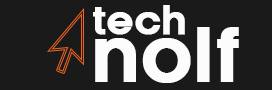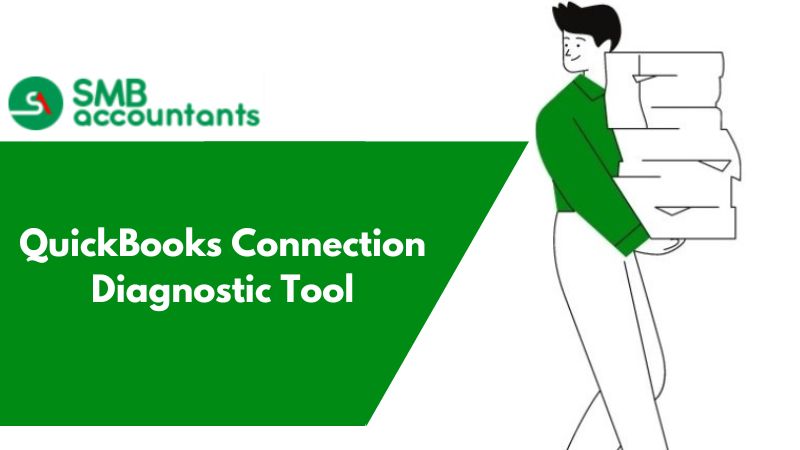QuickBooks is one of the most popular accounting software programs used by businesses of all sizes. The program is known for its robust features, user-friendly interface, and ability to streamline accounting tasks. However, like any software, QuickBooks can experience connectivity issues that may prevent users from accessing the program or its features. To help diagnose and fix connectivity problems, QuickBooks offers a diagnostic tool called the QuickBooks Connection Diagnostic Tool.
What is the QuickBooks Connection Diagnostic Tool?
The QuickBooks Connection Diagnostic Tool is a free software program designed to troubleshoot connectivity issues between QuickBooks and its related components, including QuickBooks Database Manager, QuickBooks Company files, and QuickBooks Desktop. The tool is designed to identify and fix errors that may occur when attempting to connect to a QuickBooks file or database.
The tool is available for download from the Intuit website and can be used on Windows 10, 8, 7, Vista, and XP. It requires administrative privileges to run and should be used by experienced users or IT professionals.
How to Download and Install the QuickBooks Connection Diagnostic Tool
To download the QuickBooks Connection Diagnostic Tool, follow these steps:
Visit the Intuit website and navigate to the QuickBooks Connection Diagnostic Tool page.
Click the download button to start the download.
Once the download is complete, run the executable file to install the tool on your computer.
Follow the on-screen instructions to complete the installation process.
Using the QuickBooks Connection Diagnostic Tool
Once the QuickBooks Connection Diagnostic Tool is installed on your computer, follow these steps to use it:
Close QuickBooks and all related programs.
Open the QuickBooks Connection Diagnostic Tool.
Select the type of connectivity issue you’re experiencing from the drop-down menu.
Follow the on-screen instructions to provide the necessary information, such as your QuickBooks version and company file location.
Click the Start Diagnostics button to begin the diagnostic process.
Once the diagnostic process is complete, review the results to identify any errors or issues.
Follow the on-screen instructions to resolve any errors or issues found during the diagnostic process.
Conclusion
The QuickBooks Connection Diagnostic Tool is an essential tool for diagnosing and resolving connectivity issues that may arise when using QuickBooks. By following the steps outlined in this blog, you can download, install, and use the tool to identify and fix connectivity issues quickly and efficiently. If you’re experiencing problems connecting to QuickBooks or its related components, don’t hesitate to download and use the QuickBooks Connection Diagnostic Tool.
One of the most common connectivity issues that QuickBooks users may face is the error message “H202” or “H505,” which indicates that the computer hosting the company file requires additional configuration. The QuickBooks Connection Diagnostic Tool can help diagnose and resolve this error by verifying network connectivity and identifying any issues with network configuration.
The tool can also be used to troubleshoot errors related to QuickBooks Database Manager, such as error codes “-6129,” “-6000,” and “-82.” These errors can occur when the database manager service is not running or when the company file is located in a non-standard location. The diagnostic tool can identify and resolve these issues by verifying database connectivity and repairing any errors found during the diagnostic process.
Another benefit of using the QuickBooks Connection Diagnostic Tool is that it can help diagnose issues related to third-party firewall and antivirus software. These programs may block QuickBooks from accessing the internet or prevent QuickBooks from communicating with other components of the program. The diagnostic tool can identify these issues and provide guidance on how to configure your firewall and antivirus software to allow QuickBooks to function properly.
In conclusion, the QuickBooks Connection Diagnostic Tool is a valuable resource for QuickBooks users who are experiencing connectivity issues. The tool is easy to use and can diagnose and resolve a wide range of issues related to QuickBooks connectivity, database management, and third-party software. By using the tool, you can quickly identify and resolve connectivity issues, allowing you to get back to managing your business finances with ease.
The QuickBooks Connection Diagnostic Tool is an essential tool for QuickBooks users who are experiencing connectivity issues. However, it’s important to note that the tool is not a cure-all solution for all QuickBooks problems. In some cases, additional troubleshooting may be required to diagnose and resolve more complex issues.
If you’re unable to resolve a connectivity issue using the QuickBooks Connection Diagnostic Tool, there are several other troubleshooting steps you can take. These may include:
Updating QuickBooks to the latest version: Outdated versions of QuickBooks may have compatibility issues with newer operating systems or software.
Checking your internet connection: A weak or unstable internet connection may prevent QuickBooks from connecting to its server or database.
Checking the company file location: Make sure the company file is located in a standard location and that you have permission to access it.
Reinstalling QuickBooks: In some cases, reinstalling QuickBooks may be necessary to resolve connectivity issues.
Contacting QuickBooks Support: If you’re unable to resolve the issue on your own, consider reaching out to QuickBooks Support for additional assistance.
By combining the QuickBooks Connection Diagnostic Tool with additional troubleshooting steps, you can effectively diagnose and resolve connectivity issues that may be impacting your business. Remember, the sooner you address these issues, the sooner you can get back to managing your finances with ease.