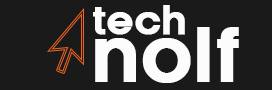Demand for Cypress testing has proliferated due to the requirement to release applications quickly to the market. Cypress has become a well-known web automation testing tool in the last few years, solving fundamental functionality issues in web applications. As a Selenium WebDriver substitute, Cypress Test Automation framework has seen significant growth in popularity.
Cypress is a popular automation framework because it is simple to install and operate. The use of Cypress for test automation by automation testers will be covered here.
Cypress Test Automation: What Is It?
Cypress is a test automation framework for web apps that runs on NodeJS.
Cypress automation tool, in contrast to other tools, may be used for a range of tests, including API testing, end-to-end tests, unit tests, and integration tests. It also has a variety of built-in features that make the duties of developers and quality assurance specialists easier. Some features are easy debugging, time travel, screen capture, video recording, and others. Cypress currently supports cross-browser testing on Edge, Firefox, and Chrome.
Testers can utilize assertions from these libraries because Cypress Framework, by default, uses assertions from Mocha and Chai. One of the most popular aspects of automation is the reporting option.
In other words, Cypress is a front-end testing framework that is entirely JavaScript-based and makes it simple to create effective and adaptable tests for your online applications. With features like simple test configuration, practical reporting, an appealing dashboard interface, and more, it makes it possible to perform advanced testing for both unit tests and integration tests. Cypress is well-liked by developers because it just supports JavaScript. Since it was first made available to the public community, it has gained a sizable following among developers and QA engineers.
Grasp The Cypress Design
Web application testing is supported by Cypress, a JavaScript-based open-source testing framework. Contrary to Selenium, Cypress automation testing is fully functional without the use of driver binaries on a real browser. The shared platform between the automated and application codes provides total control over the program being tested.
To describe the backend story of Cypress test automation, let’s look at its high-level architecture.
The NodeJS server that powers Cypress’s automated testing interfaces with the test runner (Browser) used by Cypress to run the test code (in another iframe) and application (in another iframe) in the same event loop.
Installation & Configuration of Cypress
The documentation for visual testing that comes with Cypress includes a list of all the plug-ins that may set it up for visual regression testing.
Because of its simplicity and short initial setup time, we opted to adopt cypress-plugin-snapshots. Check out the numerous fantastic tools and libraries that are available!
Simply put, we did this to install the npm library: npm install cypress cypress-plugin-snapshots
How To Configure Cypress For Automated Testing?
Remember that for proper results, all Cypress testing must be conducted on actual browsers. Start using LambdaTest to conduct tests on over 30 different iterations of the newest browsers on Windows and macOS. Utilize effortless parallelization to achieve quicker outcomes without sacrificing precision. Software should be tested under actual user situations to find issues before users do.
Step 1: Create a blank project folder.
Create a new folder in the desired place after navigating there. CypressJavaScript is the project folder in this illustration.
Step 2: Launch Visual Studio Code or another IDE and open the folder.
Select Visual Studio Code from the menu. Browse to File > Select “Open Folder” From the Open Folder Wizard, select the recently created Folder (CypressJavaScript).
Step 3: Creating packaging.json
The package.json aids in creating shortcut commands to run the tests and in keeping track of all the packages installed for the Cypress automation framework.
Npm init prompts you with a series of questions when you type it into the terminal. Answer them or press [Enter] [Enter] again until it is over.
Lately, it asks: Is this OK? (yes). Then, hit [Enter].
Now, the project’s root folder’s package.json file is automatically created.
Step 4: Install Cypress
A NodeJS-based automation tool called Cypress is offered as an npm package. Cypress can also be downloaded as an installer; however, installing from npm is advised.
In the root Project Folder (CypressJavascript) > Terminal > type.
npm install cypress –save-dev
Step 5: Open the Cypress Window
After installing Cypress packages, Cypress automatically configures a few directories. The first time the tester accesses Cypress, 4 folders—plugins, support, integration, and fixtures—will typically be generated inside the Cypress folder. Use one of the following commands to launch the Cypress window:
node ./node_modules/cypress/bin/cypress open
Or
npx cypress open
Installation starts when you enter the aforementioned command.
This command also gets the framework ready in the background, as was already described. In the project directory, a Cypress folder is created. The Cypress folder has subfolders for integration, fixtures, plugins, and support.
Let’s quickly review these folders and the reasons they are necessary:
- Fixtures: This folder is used to store data files that can be read directly from the test scripts, like data.json.
- Integration: This folder is significant. This folder should include all tests because Cypress, by default, considers it to be the test folder. Any number of subfolders can be created inside this by testers.
- Plugins: Assist in changing or expanding Cypress’ internal behavior. Users have the option to go beyond what Cypress provides them with by default by extending or customizing this framework.
- Support: The common files (reusable code, global variables, etc.) that must be accessed universally inside the framework are located in the support folder.
Step 6: Create a Spec Folder to organize your tests.
Although optional, this step is advised. Since Cypress already includes example tests, managing testing is made simple by creating a spec folder.
Navigate to cypress/integration > create folder> name it.
Step 7: Create the first Cypress test file for the Cypress Automation Framework
Time to draft the first specification. Let’s call the file in this example first-test.js.
Inside the spec folder you created in step 5, write the test file first-test.js.
Create a file called first-test.js in the cypress/integration/specs directory.
Step 8: Construct the initial test
Cypress often includes the describe() and it() functions because it employs the Mocha syntax for testing.
- describe (): Performs test suite functions
- it(): runs Cypress test cases.
Step 9: Execute the Cypress tests
Run Cypress tests using the Cypress UI Window or the CLI.
1st Option: Run tests in Cypress Window/UI
Do the following to run tests in the Cypress window:
Enter the command in the terminal.
npx cypress open the previous command will open the cypress window
Or,
As an alternative, type the command: node ./node_modules/cypress/bin/cypress open
The previous command will open the cypress window.
Click first-test.js in the Cypress window to launch it. The tests will begin running.
Test Scenarios For Example Scripts
Feature: Verify Cart
- Adding a product to the cart and reviewing the widgets for the product’s image, name, and quantity.
- Verify the removal of items from the cart.
- Once all the products have been eliminated, look for an empty message.
- The script contains the setting location before each test segment because this website has a location feature.
Feature: Search Capabilities
- To determine whether products are shown when a user types a keyword into the search bar and to determine whether the search term is shown in the search field on the return page.
- When a random keyword is entered in the Search field, the message “No product found” is shown to the user as a check.
- To see if the search field’s drop-down menu has suggestions related to the entered keyword.
Role of Tools and Platforms in Cypress Testing
Cypress test automation framework is relatively new to the market compared to other alternatives. Therefore, many new developers still need to be aware of all the features available with this tool. Moreover, it is also impossible for developers to maintain thousands of real devices to test the efficiency of applications. This is because it is not only an expensive process, but also a hectic one.
So, the best alternative is to use cloud platforms that help the developers to provide real device testing on hundreds of devices stored on multiple cloud servers. These platforms also allow developers to execute test cases from around the globe.
Let’s improve our knowledge of cloud platforms by considering LambdaTest as a center point:
To understand the basics, LambdaTest is a cloud platform for performing web application cross-browser testing on secure grids. Cross-browser testing is one of the compulsory modern application standards to ensure that you provide optimal end-user satisfaction. Cross-browser compatibility test cases help to ensure the application retains its highest performance when the user changes the operating system or the browser version.
LambdaTest improves the efficiency of cross-browser test cases by almost 15 times with the help of parallel test execution. Parallel test execution is a process of initiating multiple test instances side-by-side. Developers can execute the Cypress automated test cases on more than 10 different browsers simultaneously. To learn more, check out the LambdaTest tutorial on Cypress. Also, LambdaTest can generate highly dependable test results by combining multiple reports from emulators, simulators, and hundreds of different devices.
Conclusion
End-to-end tests can be written and executed quickly using the Cypress test runner. Cypress has several benefits, like simple cypress GUI, automatic waits, support for many browsers, the ability to save screenshots and videos, reliable tests, etc. It is a user-friendly testing tool because of all these characteristics.
Several considerations should be made while automation:
- Select test situations that require automation or can be automated.
- Consider using minimal coding and constructing test cases with built-in functions.
- Keep your test folder structure and naming standards consistent. This reduces confusion. To begin with, the POM model can be used.
- Since Cypress primarily used selectors to detect items. Learn to recognize the CSS and Xpath selectors for elements. The execution of tests will be sped up significantly.
- In automatic waits, elements can occasionally be overlooked. Applying timeouts or implicit waits for the element will address this problem.
In this article, we went through the fundamentals of the framework’s current architecture and how it addresses issues with contemporary web automation testing.